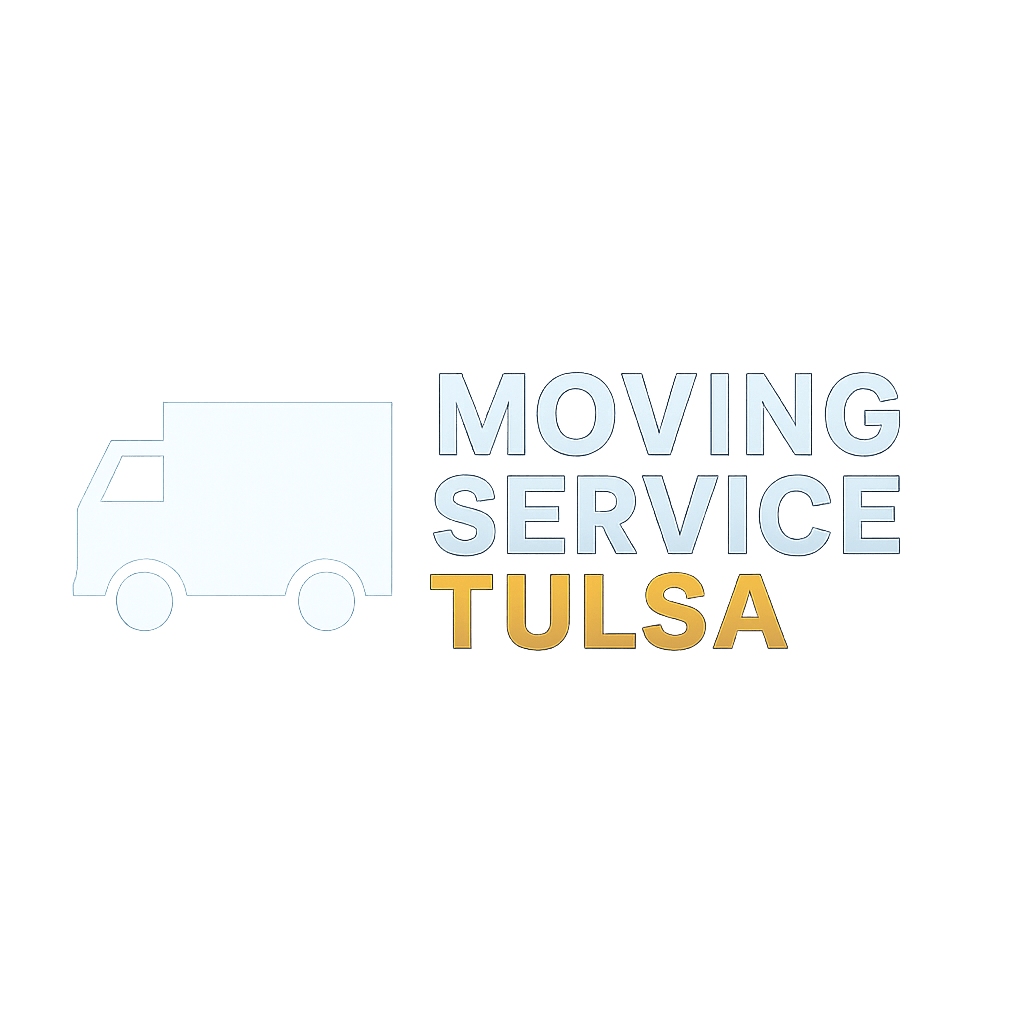Top Free DNS Servers To Speed Up Your Total Internet Browsing Experience!
Without DNS we need to memorize all boring-complicated numeric IP addresses, instead of using hostnames like mabzicle.com — you need to type in the address of 192.31.186.146!
And doing such could make our brain about to explode..well.
Not really, though!...
Oh well, thank technology, a good thing, we don't need a high brain capacity to memorize all these numbers.
Instead, we are more convenient to remember and familiarize by using mere hostnames (i.e. mabzicle.com).
Oh, Wait! DNS is not only used for it — it is also used in the browsing/surfing experience. I don't think you have the patience to wait for these too slow-loading websites —that is, will in effect — gets you frustrated!
However, with these FREE PUBLIC DNS servers, you will have the chance to experience a high browsing speed experience. Is it cool right? But how?
DNS (Domain Name System) - is a database of domain names for easier lookup with its IP address. To illustrate, DNS is like a phonebook for the Internet Domain Address in which it is HUMAN-Friendly to translate it to an IP Address that the computer understands well. For a short note: The computer reads only 0 and 1, which is the binary system. Thanks to DNS we don't need those massive numbers.
Example:
If you are curious enough to know how DNS works, try to see this image.
DNS is an essential component of the functionality of Internet experiences. Without this, we will suffer brain damage for overloading capacity(imagine you will memorize billions of mixed IPs). I hope not. :)
OpenDNS also offers DNS servers that block adult content, called OpenDNS FamilyShield. Those DNS servers are 208.67.222.123 and 208.67.220.123. A premium DNS offering is also available, called OpenDNS Home VIP.
It might be complicated but these screenshots, I do hope you are on the same track as me.
Introducing: DNS Jumper
Now if you are tired of manually setting up your DNS Server, you use DNSJumper!
DNSJumper is a small utility that can look at BEST DNS servers in just one click; you can just set it up, Flash DNS with its user-friendly interface. The good thing about this utility is that it has plenty of DNS servers to test and choose from,
Resources:
And doing such could make our brain about to explode..well.
Not really, though!...
Oh well, thank technology, a good thing, we don't need a high brain capacity to memorize all these numbers.
Instead, we are more convenient to remember and familiarize by using mere hostnames (i.e. mabzicle.com).
Oh, Wait! DNS is not only used for it — it is also used in the browsing/surfing experience. I don't think you have the patience to wait for these too slow-loading websites —that is, will in effect — gets you frustrated!
However, with these FREE PUBLIC DNS servers, you will have the chance to experience a high browsing speed experience. Is it cool right? But how?
Before we jumpstart to the DNS broad topic, we should know some little details about it.
What is DNS?
For example:
- mabzicle.com(domain name) translated to IP address 192.31.186.146!
Unlike the phonebook, DNS quickly updates its database that whenever it has a network change it does not affect and notice end users.
Example:
- For mabzicle.com, you are not aware of the change of its IP address. Because you can still access it without noticing it does change its IP address.
Don't worry, when you connect to your Modem, your ISP (Internet Service Provider) already assigns network configuration to you including DNS servers.
How to check your DNS server?
With Command Prompt, you can display your network settings.
These are the steps: (Note: I tested only in ipv4)
- click start, then type cmd to open a command prompt
- In your command prompt black window, type this command: ipconfig /all it displays all IP configurations in your system.
- See the screenshot here; You will find the DNS server, IPv4 address, Default Gateway, etc.
 |
| A sample ipconfig /all command to display IP configuration |
How DNS works?
 |
| Click image to view large: How DNS works? Probably you might want to try to read this. Image Credits to Najcolabs |
Now for the main event. Boost Speed By Using FREE FAST DNS Servers.
DNS can be also used in boosting(speed up) the fast browsing experience. These are the FREE and FAST DNS Servers.
TOP 8 FREE FASTEST Public DNS Servers
Manually add this in your network:
1. Google DNS Servers (FASTEST! IMO)
- 8.8.8.8
- 8.8.4.4
I really use this DNS server on my workstation, and I would honestly say it does improve browsing.
Google also offers IPv6 public DNS servers: 2001:4860:4860::8888 and 2001:4860:4860::8844.
2. OpenDNS DNS servers
- 208.67.222.222
- 208.67.220.220
It is quite fast also.
3. Verizon DNS servers
- 4.2.2.1
- 4.2.2.2
- 4.2.2.3
- 4.2.2.4
- 4.2.2.5
- 4.2.2.6
4. Norton DNS US
6. Comodo Secure DNS
7. GreenTeamDNS
Note: Primary DNS servers are sometimes called preferred DNS servers, and secondary DNS servers are sometimes called alternate DNS servers. Primary and secondary DNS servers can be "mixed and matched" to provide another layer of redundancy.
- 198.153.192.1
- 198.153.194.1
- 199.85.126.10
- 199.85.127.10
6. Comodo Secure DNS
- 8.26.56.26
- 8.20.247.20
7. GreenTeamDNS
- 81.218.119.11
- 209.88.198.133
8. FreeDNS
- 37.235.1.174
- 37.235.1.177
- 195.46.39.39
- 195.46.39.40
Note: Primary DNS servers are sometimes called preferred DNS servers, and secondary DNS servers are sometimes called alternate DNS servers. Primary and secondary DNS servers can be "mixed and matched" to provide another layer of redundancy.
How to add DNS servers to your system?
Steps:
1. Go to your control panel then network center
or with this address: Control Panel\Network and Internet\Network and Sharing Center
 |
| This is a Network and Sharing Center |
2. Click on Change adapter settings
 |
| In your Network Connections, you will see more than 2. |
3. Next, is where do you add these DNS servers? Here, I used USB Modem, not on the LAN(Local Area Connection) with that, you need to right-click the icon then...click properties. And choose Internet Protocol Version 4 (TCP/IPv4) see highlighted below. And click properties. You will see General tab properties for it.
 |
| IP v4 networking tab setting |
For my GLOBE but for LAN see below
 |
| LAN version properties when viewing networking tab setting |
4. Here, in General, properties: Below it: I added some DNS servers like 8.8.8.8 and 8.8.4.4 (Google DNS servers), and you can just click ok, however.
 |
| Where you put manual IP and DNS addresses. |
5. If you want to add multiple DNS servers(like you want to add all other DNS servers) you can click the Advanced button and look for the add...
 |
| Add some DNS TCP/IP DNS server in the Advanced TCP/IP Settings. |
Now, click OK and feel the changes it brings to you. In my experience, I really do recommend that you MUST add these DNS servers. Don't worry it does not damage your system, and it will just add some backup DNS Server to boost speed in your browsing experience.
If you find it more useful, feel free to share this post with your friends. Thank you :)
Introducing: DNS Jumper
Now if you are tired of manually setting up your DNS Server, you use DNSJumper!
DNSJumper is a small utility that can look at BEST DNS servers in just one click; you can just set it up, Flash DNS with its user-friendly interface. The good thing about this utility is that it has plenty of DNS servers to test and choose from,
Softpedia Review:
Nowadays, there are many ways of optimizing this process through the use of dedicated tools.
One of those applications that can help you find the best DNS to shorten loading times for all webpages is DNS Jumper. This small utility packs a very good set of features that can be accessed and used via a user friendly GUI......
Download it here: DNS JUMPER
Resources:
- https://en.wikipedia.org/wiki/Domain_Name_System
- https://moonsy.com/domain-ip/
- https://mxtoolbox.com/DNSLookup.aspx
- https://www.zoneedit.com/lookup.html
- https://whatismyipaddress.com/hostname-ip
- https://najcolabs.com/wp-content/uploads/2009/05/how-dns-works-wm.png
- https://www.computerworld.com/s/article/9019951/Hack_DNS_for_lightning_fast_Web_browsing
- https://theos.in/windows-xp/free-fast-public-dns-server-list/
- https://pcsupport.about.com/od/tipstricks/a/free-public-dns-servers.htm