Increases about 20% of Internet Speed Connection using this simple system trick.
Who among people here wants a slow internet connection? No doubt, no one!
Did you know that the Fastest Internet in the World lies mostly in Asia?
According to Bloomberg: Top 10 Fastest Internet in the World, on their lists as of January 23, 2013, the TOP 1 country with the fastest internet speed is the HONGKONG(average peak of 54.1 Megabits per Second), next to it is SOUTH KOREA, then no.3 JAPAN.
Now, how about the Philippines? Sadly, it did not even place in the top 10. Honestly, it sucks because of the slow and very expensive internet connection, though.
Now, how about the Philippines? Sadly, it did not even place in the top 10. Honestly, it sucks because of the slow and very expensive internet connection, though.
Now, this blog post purposely shares a simple yet great tip and trick to increase and improve for 20-40% (most likely estimated) connection speed, oh yes, without even using premium software. Of course, I tried and experimented with it and it works like a charm!
 |
| Image Courtesy to InfoIncrement |
To boost internet speed, you need to follow these simple steps.
Works on: Vista/Windows 7/Windows 10
STEP 01
Open Run Window
use Windows logo + R and type cmd or click start/search and type: gpedit.msc
 |
| run - gpedit.msc |
Type gpedit.msc in the textbox, and it will display Local Group Policy Editor
Note: gpedit.msc short for group policy edit? ;)
The Local Group Policy Editor is a Microsoft Management Console (MMC) snap-in that provides a single user interface through which all the settings of Local Group Policy objects can be managed.
 |
| local computer policy |
STEP 03
You might try this: Boost Internet with these FASTEST DNS Servers
Now in the Computer Configuration tree, click the Administrative Templates folder. Then it will show you some items in the right pane.
Administrative Templates are registry-based policy settings that appear in the Local Group Policy Editor under the Administrative Templates node of both the Computer and User Configuration nodes. This hierarchy is created when the Local Group Policy Editor reads XML-based Administrative Template files (.admx).STEP 04
Click Network tree folder
 |
| Computer Config -> Administrative Templates -> Network |
STEP 05
Under Network, click QoS Packet Scheduler
 |
| Computer Config -> Administrative Templates -> Network -> QoS Packet Scheduler |
STEP 06
In the QoS Packet Scheduler, in the right pane, click Limit Reservable Bandwidth
 |
| Computer Config -> Administrative Templates -> Network -> QoS Packet Scheduler -> Limit reservable bandwidth |
 |
| Bandwidth limit (%) = 0 |
Notes:
Determines the percentage of connection bandwidth that the system can reserve. This value limits the combined bandwidth reservations of all programs running on the system.
By default, the Packet Scheduler limits the system to 20 percent of the bandwidth of a connection, but you can use this setting to override the default.
If you enable this setting, you can use the "Bandwidth limit" box to adjust the amount of bandwidth the system can reserve.
If you disable this setting or do not configure it, the system uses the default value of 20 percent of the connection.
Important: If a bandwidth limit is set for a particular network adapter in the registry, this setting is ignored when configuring that network adapter.
STEP 08
Click ok or apply! Then enjoy! ^_^ Say WOW!
Updated: May 09, 2020. Fix error links and hunt like a grammar nazi!










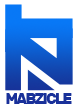
Thanks for sharing this post. Just Watch this video tutorial and Learn how to Increase your Internet Speed Easily,
ReplyDeletehttp://www.youtube.com/watch?v=o8Po3P8xnbU